Connect to Bluescape in conference rooms. Run more effective meetings when you connect your enterprise video conferencing and bring global teams into a Bluescape workspace. In Bluescape, teams can more quickly run virtual whiteboard sessions to brainstorm, present, align on strategy, and review content.
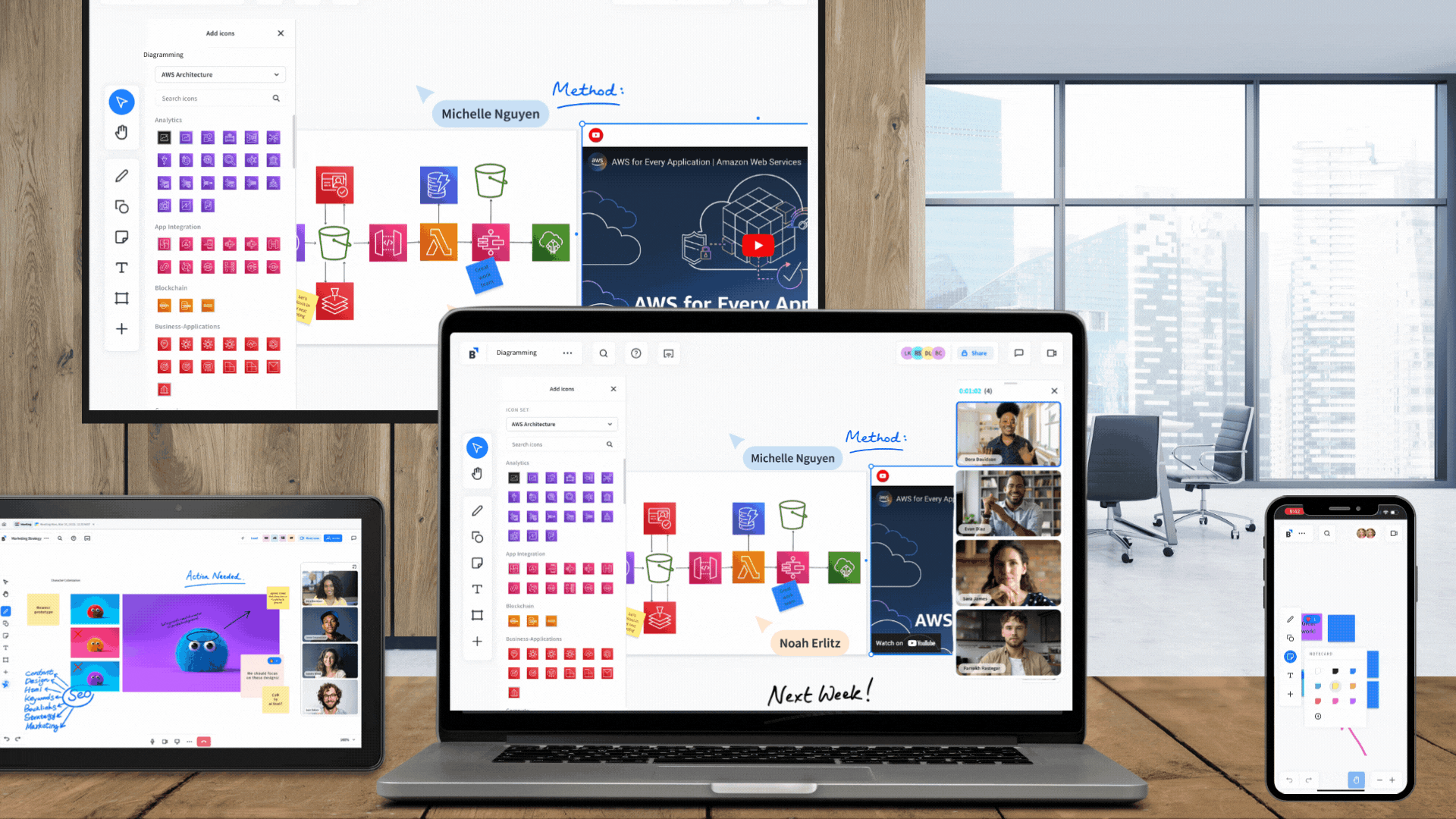
Collaborate with colleagues in different conference room locations across the globe. Use Bluescape during upcoming and recurring meetings to be more productive.
In this article, we’ll go over how dispersed teams can join together from different conference room locations with their enterprise video conferencing tools (Webex, Microsoft Teams, Zoom, Chime) and in-room display screens.
Interested in learning more about using Bluescape on large touchscreen displays? Check out Installing Bluescape on a Large Touch Display and how to send a workspace to a touch display.
Benefits of a workspace during conference room meetings
Here are a few ways Bluescape can supercharge your meeting time:
- Instantly bring up critical in-progress materials
- Connect in front of the same diverse content like documents, diagrams, and notecards to make instant comparisons across project materials
- Stay in-sync during meetings as different presenters pull everyone to reference materials that need consideration
- Capture thoughts and decisions in the same workspace promoting everyone’s active contribution
- Easily diagram together a possible roadmap in an expansive workspace and refine as the meeting progresses
- Access your content after the meeting in one location, reducing time spent sifting through messaging threads, emails, and folders
Instructions for conference room setup
-
Join your enterprise video call.
—>Did you know you can also jump into video huddles directly in Bluescape with our Chime integration? Learn more about starting a video meeting from Bluescape here. -
Add the conference room to your video meeting.
-
Create or open a Bluescape workspace.
-
For new workspaces, invite all meeting attendees to the workspace. Each user can then open the workspace on a laptop or preferred device.
—> Tip: After attendees are invited into the workspace, copy the workspace link and paste in your meeting chat dialogue to help everyone quickly open the workspace. They can also access the workspace from their email invite link.
-
Screen share the workspace from the meeting from one laptop to display on the conference room screen during the duration of the meeting.
-
Click on ‘Lead’ in Bluescape to guide users in both the same and other office locations simultaneously to go through materials on the large screens.
-
Use the in-room screen for viewing during presentations and discussions.

-
To capture ideas and promote decision-making, anyone can use their laptop or tablet in the workspace to add notecards, contribute to in progress diagram-building, or drag and drop more reference materials in the moment.
-
Seamlessly move to different presenters across the globe with the ‘Lead’ feature. No need to toss multiple screen shares back and forth that can disrupt the flow mid-meeting.
How to continue work after your meeting in Bluescape
If you recorded the meeting, upload your meeting recording to the workspace next to your collaboration content for teammates who may have missed the session - they’ll appreciate everything in one location to get caught up!
Use the workspace for asynchronous work in between meetings. When it’s time to schedule your next meeting, add the workspace link in your calendar invite along with your video conferencing meeting information. Interested in adding Bluescape meetings from Outlook? Learn more about the Bluescape Outlook plugin.
For the next meeting, everyone can instantly open the same workspace to keep using as your meeting place for your visual content collaboration.
Enjoy Bluescape’s powerful collaboration for better meetings, faster decision-making and more innovative Ideas!
Download PDF instructions
Need to print out instructions to have in your conference rooms? Download the PDF file below.
View the full PDF.








